Displaying All User Reviews on Single User Page
Learn how to display all reviews left by the user on the Single User Page built with JetEngine.
Before you start, check the tutorial requirements:
- Elementor (Free version) or Block editor (Gutenberg)
- JetReviews plugin installed and activated
JetReviews plugin functionality enables the users to leave reviews on Custom Post Types’ posts or other users’ pages. At the same time, it’s also possible to show all reviews the specific user has submitted on their Single User Page.
Let’s check how this can be achieved step-by-step.
Set Single User Page in Profile Builder
The first step is creating and attaching the Single User Page in Profile Builder settings.
Create a static page in WordPress Dashboard > Pages first; then go to WordPress Dashboard > JetEngine > Profile Builder, enable the Single user page toggle, and attach the newly created page in the samely named field below.
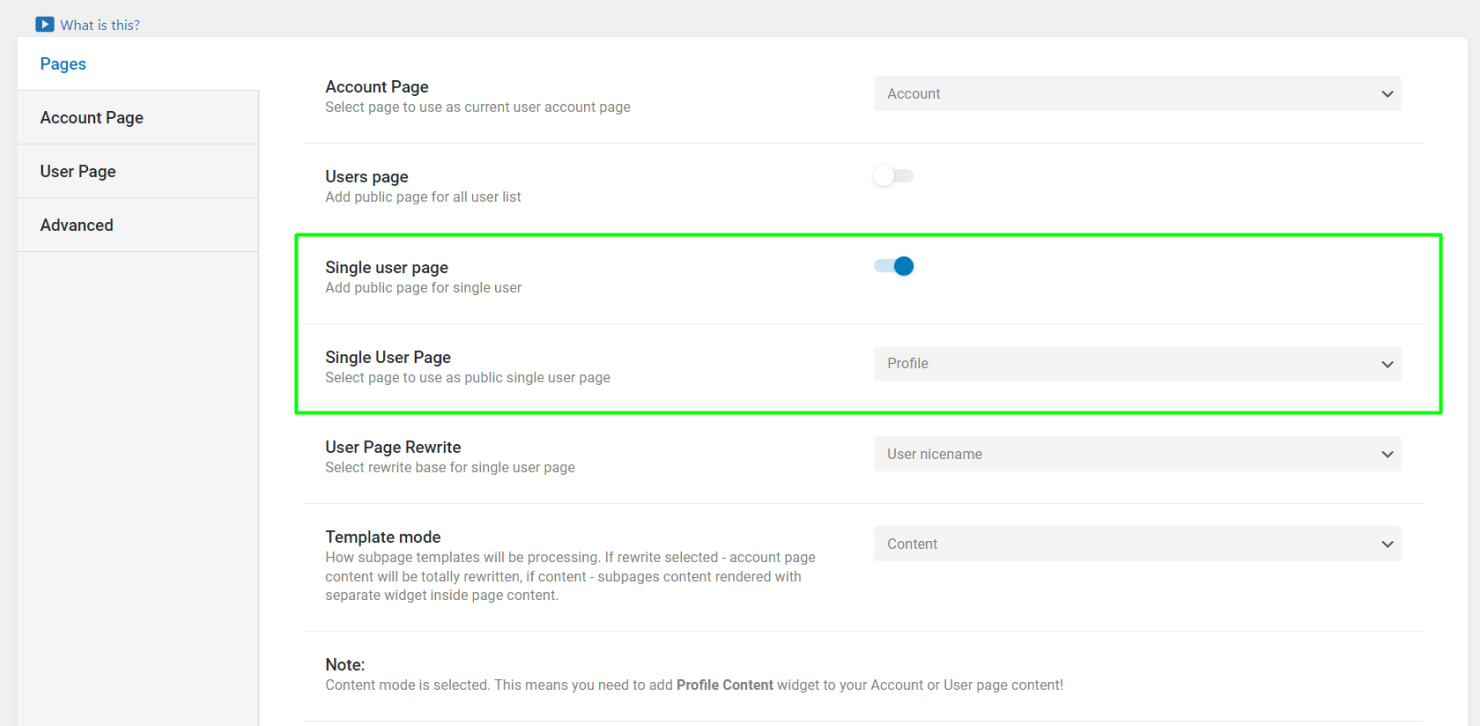
Create a template that will later display reviews and attach it to the item in the User Page section.
Press the “Save” button.
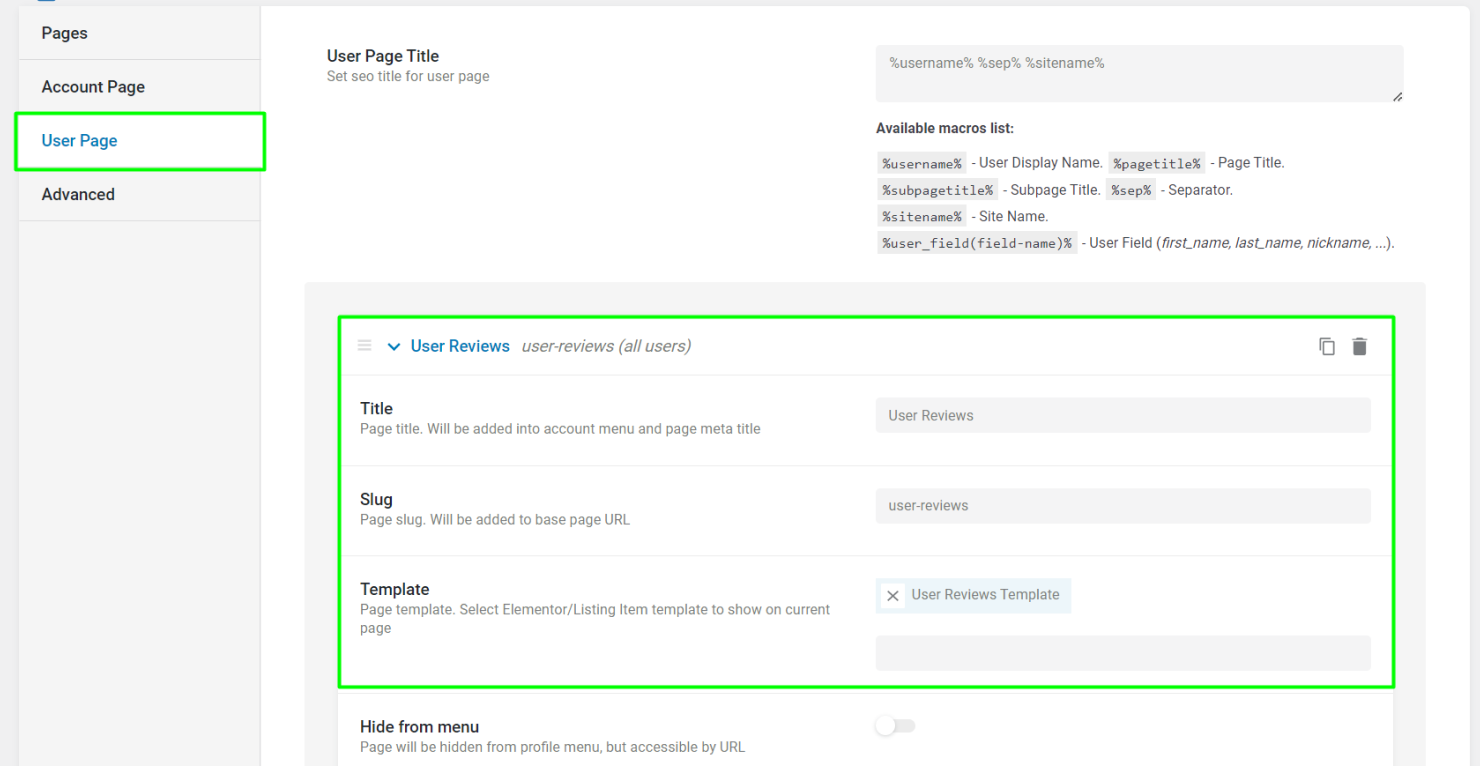
Create SQL Query in Query Builder
The next step is creating a SQL Query to retrieve all the reviews ever submitted by the queried user.
Go to WordPress Dashboard > JetEngine > Query Builder and click “Add New.”
Select “SQL Query” in the Query Type field and complete the From table field with the “jet_reviews” value.
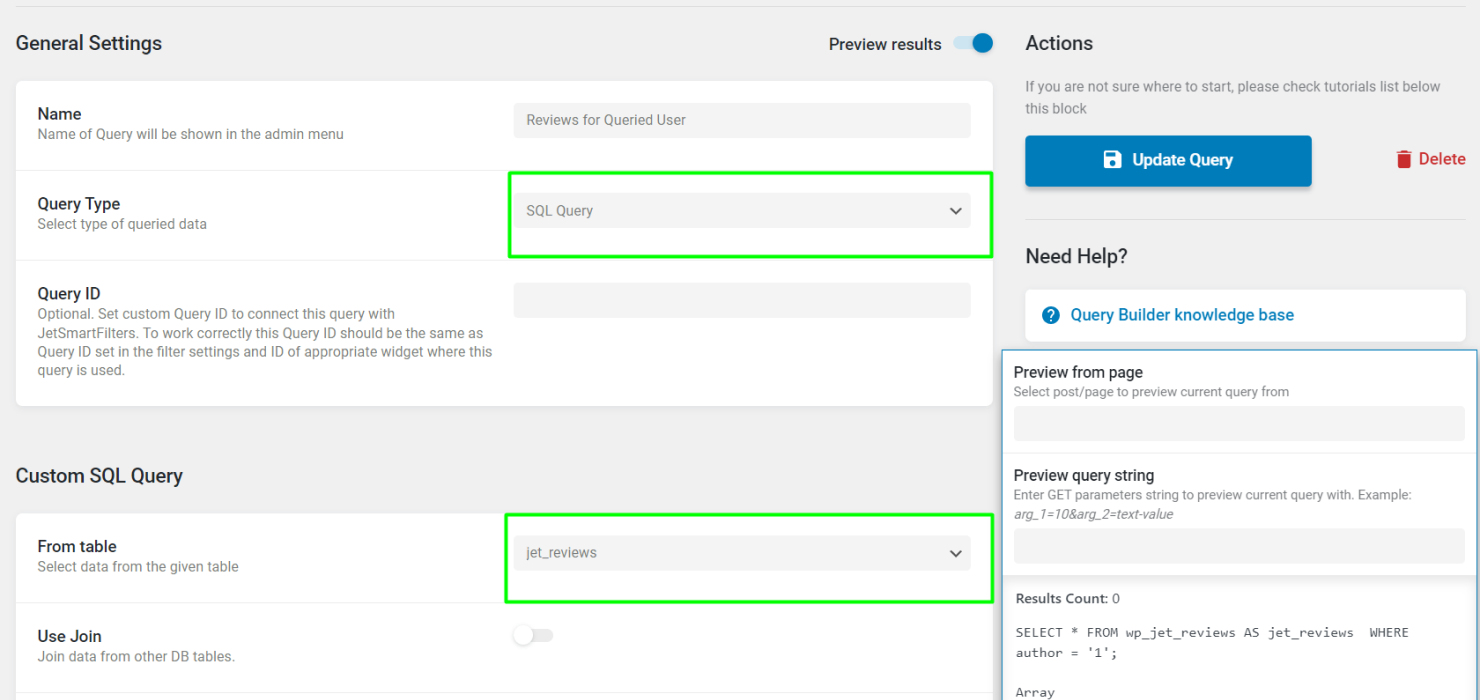
After the needed database table is selected, specify Where (query clauses) conditions for the query; results will be sorted by parameters set in this block.
In this case, the only essential condition is comparing the author of the review to the queried user. To achieve this, select “author” as the Column, “Equal” as the Compare operator, and “Queried user ID” macro as the Value.
Click the “Add/Update Query” button.
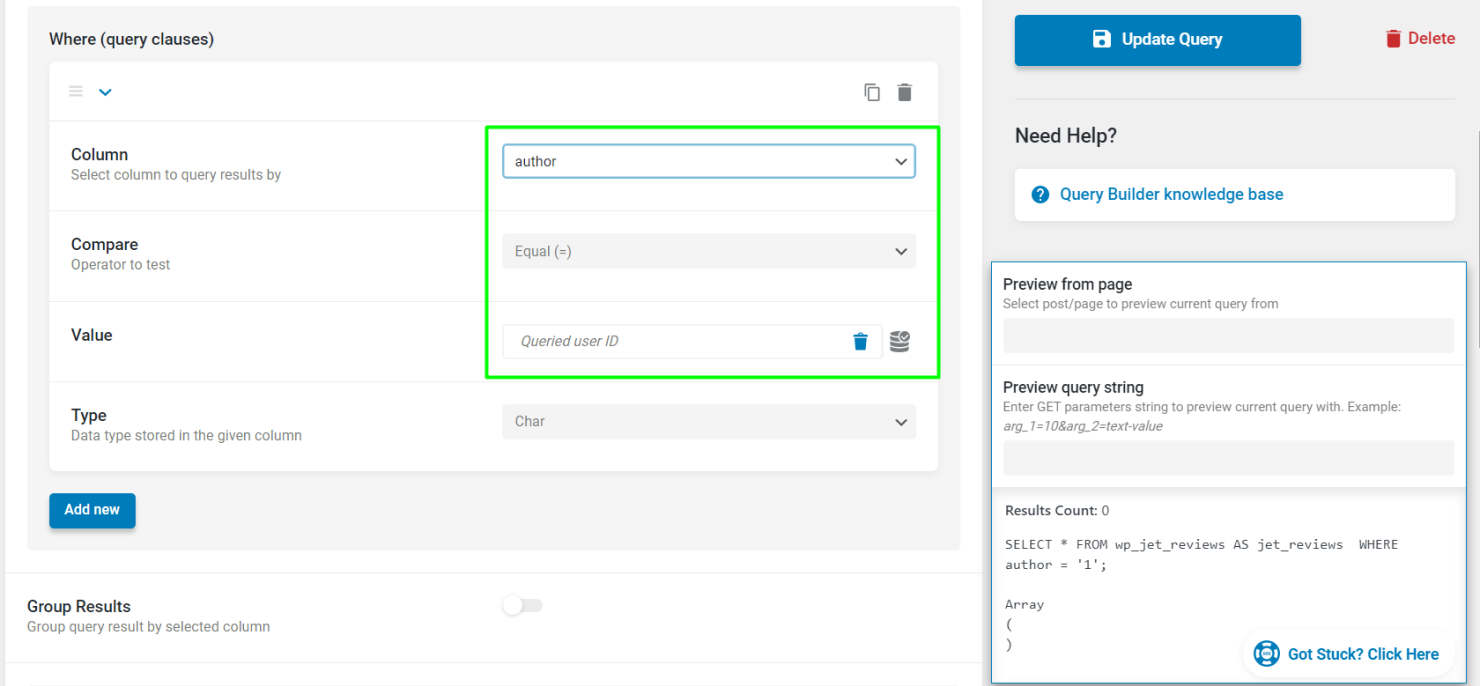
Create Listing Item for Reviews
Now it’s time to create Listing Item Template for displaying all the needed review data.
Go to WordPress Dashboard > JetEngine > Listings and press “Add New.”
Choose “Query Builder” as the Listing source and specify the previously created SQL Query.
Hit the “Create Listing Item” button.
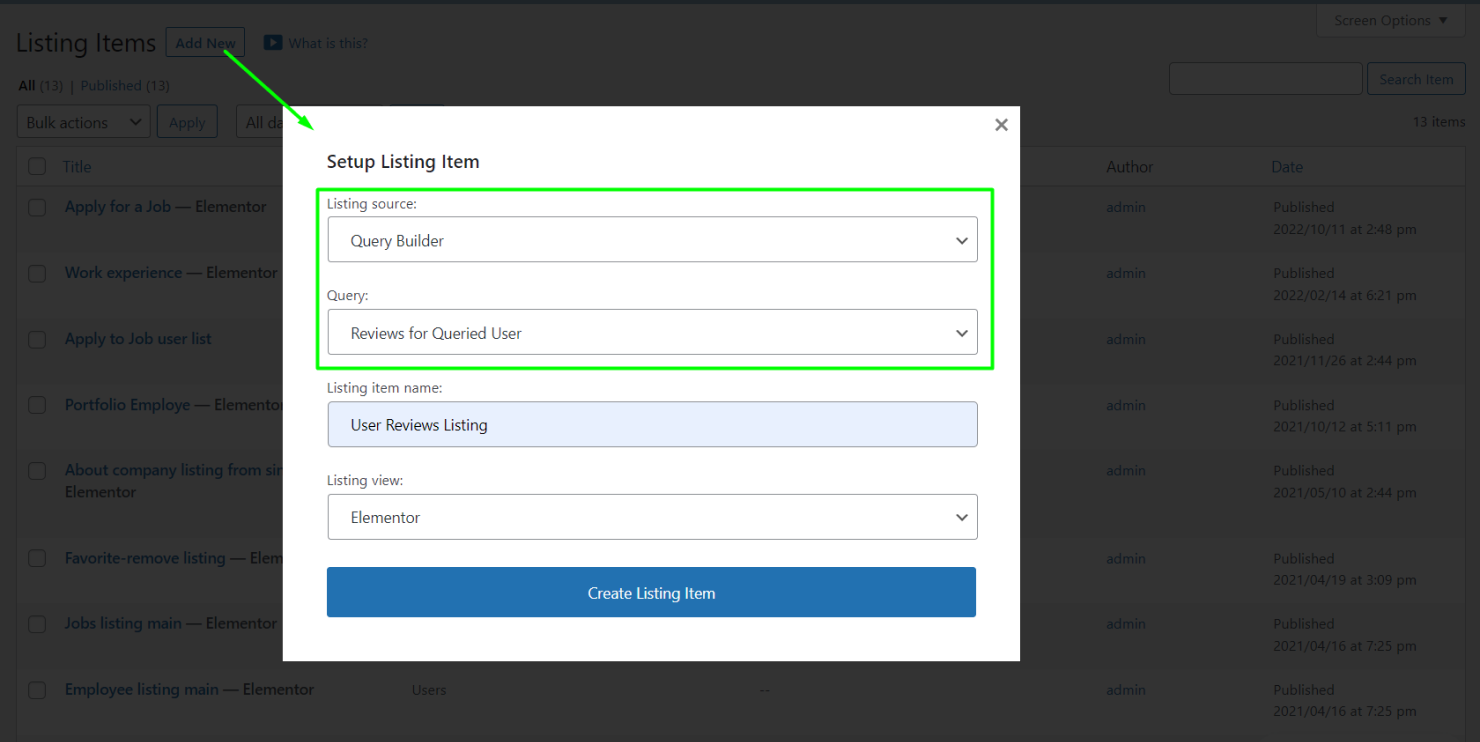
Use the Dynamic Field widget to output the review data. All available fields are listed in the Object Field drop-down.
Add as many Dynamic Fields as needed and save the template by pressing the “Publish/Update” button.
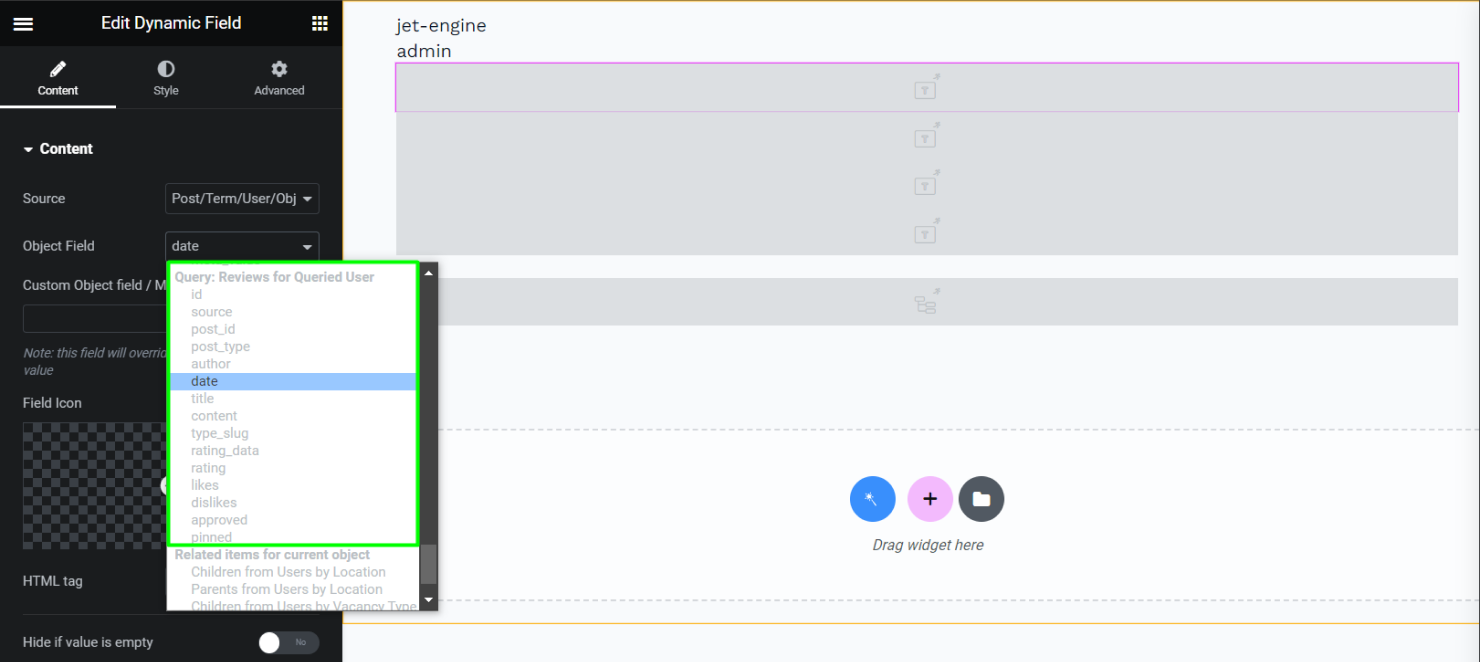
Place Reviews Listing on the Single User Page
The last step is placing the Listing Grid based on SQL query on the Single User Page.
Go to the template displaying the reviews and open it in the Elementor editor. Place the Listing Grid widget on the template, select the Listing template created in the previous step, and save the changes.
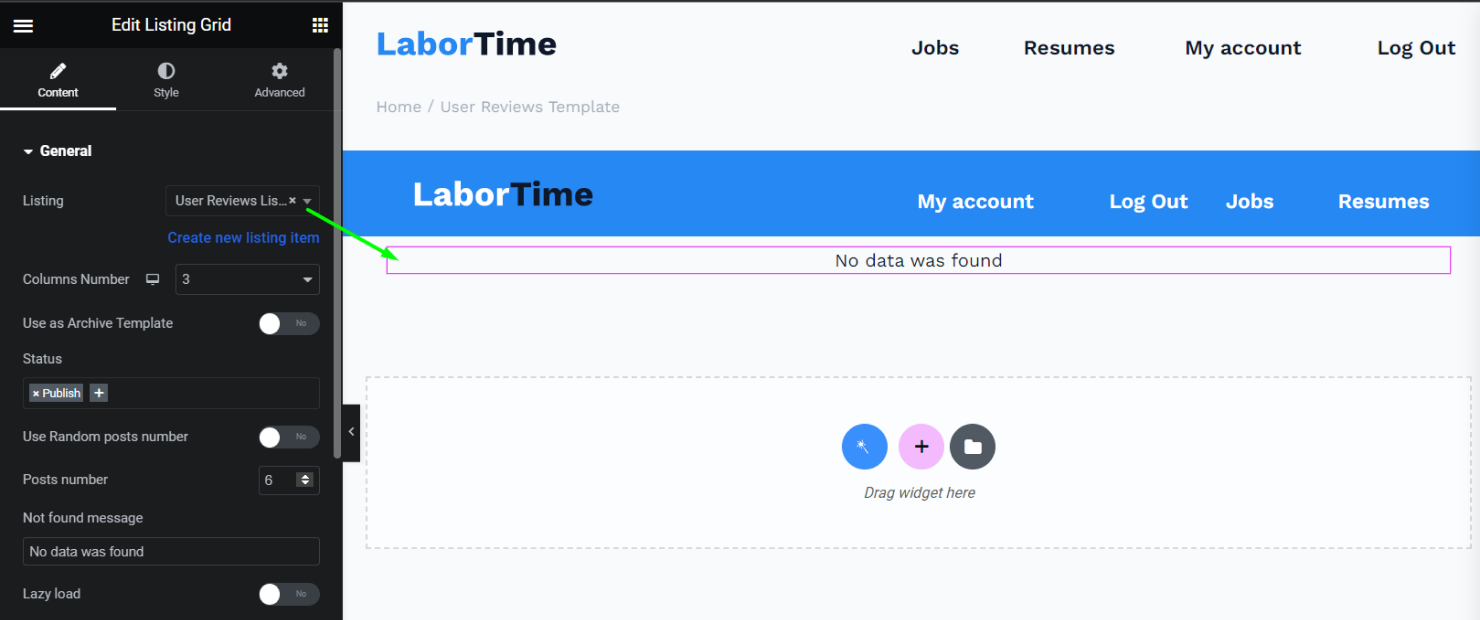
Let’s check the result now.
The user from this example has submitted three reviews for different posts on the website, and now all their reviews are displayed correctly on the Single User Page.
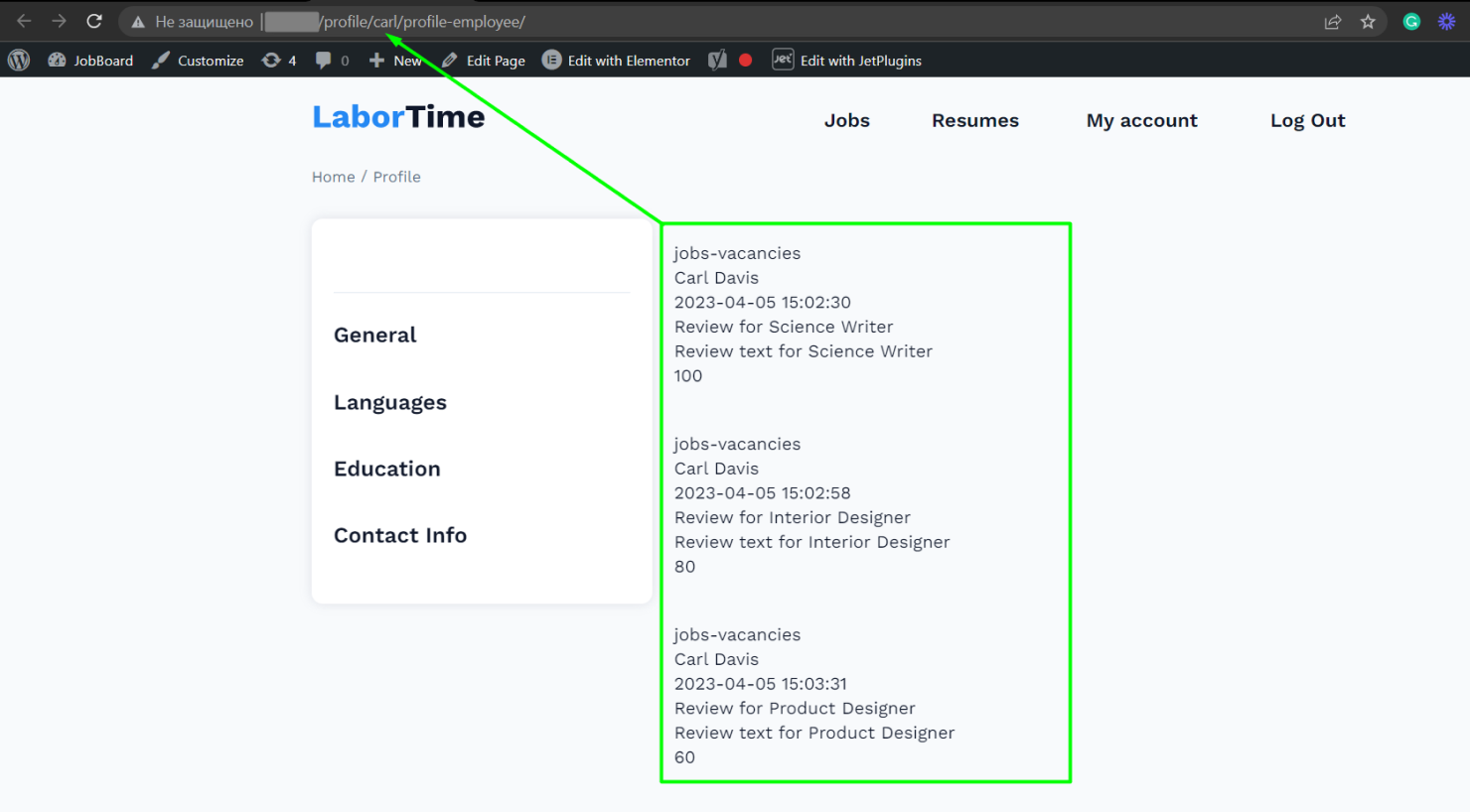
That’s all; now you know how to display all the WordPress user’s reviews on the Single User Page using the JetEngine and JetReviews plugins.