JetEngine Profile Builder: 3 Things to Check with Account Page Issue
When I edit a post via the form on the Account Page, the post is not updated. Instead of it, a new one is created, and the Account Page is deleted. How to fix it?
When you have some issues with the User Profile Builder, there are three things that you can check in the JetEngine plugin settings.
Check the Profile Builder Settings
Proceed to the JetEngine > Profile Builder > Pages tab and check if you selected the “Content” option in the Template mode settings.
With the active Rewrite option, the content is displayed automatically, and you cannot edit it. If you try, you can get the error message: “Content is not found.”
The Content option means you’ll need to use the Profile Content widget on your Account or User page to display the content from the needed templates. Then you can customize the page.
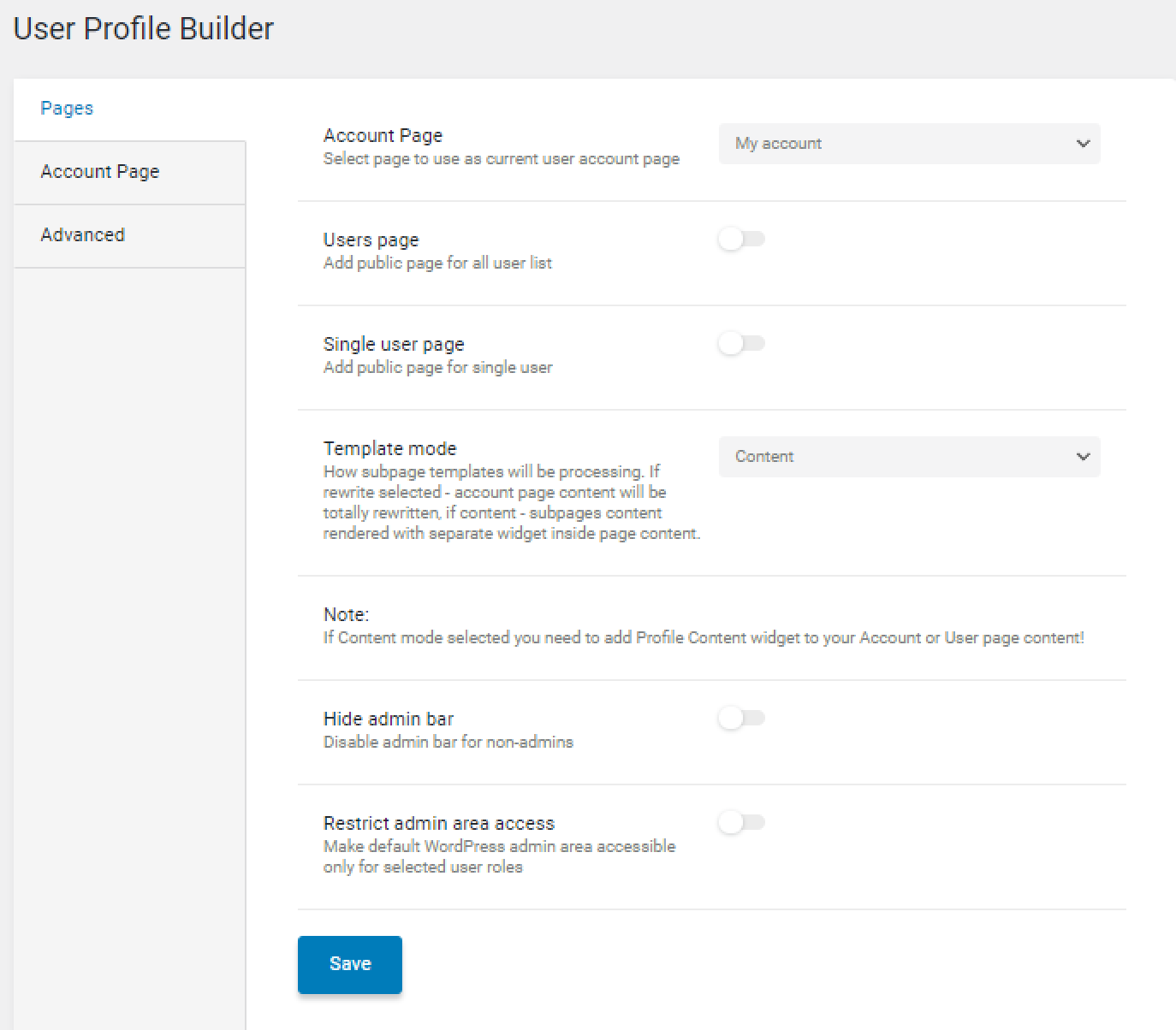
Check the Form for Adding New Posts/Users
The new post addition form doesn’t need the hidden post_id field inside so that you can delete it. If you decide to keep it, don’t select any field as post_id in the Fields Map tab of the Insert/Update Post post-submit action, as it’s shown on the screenshot.
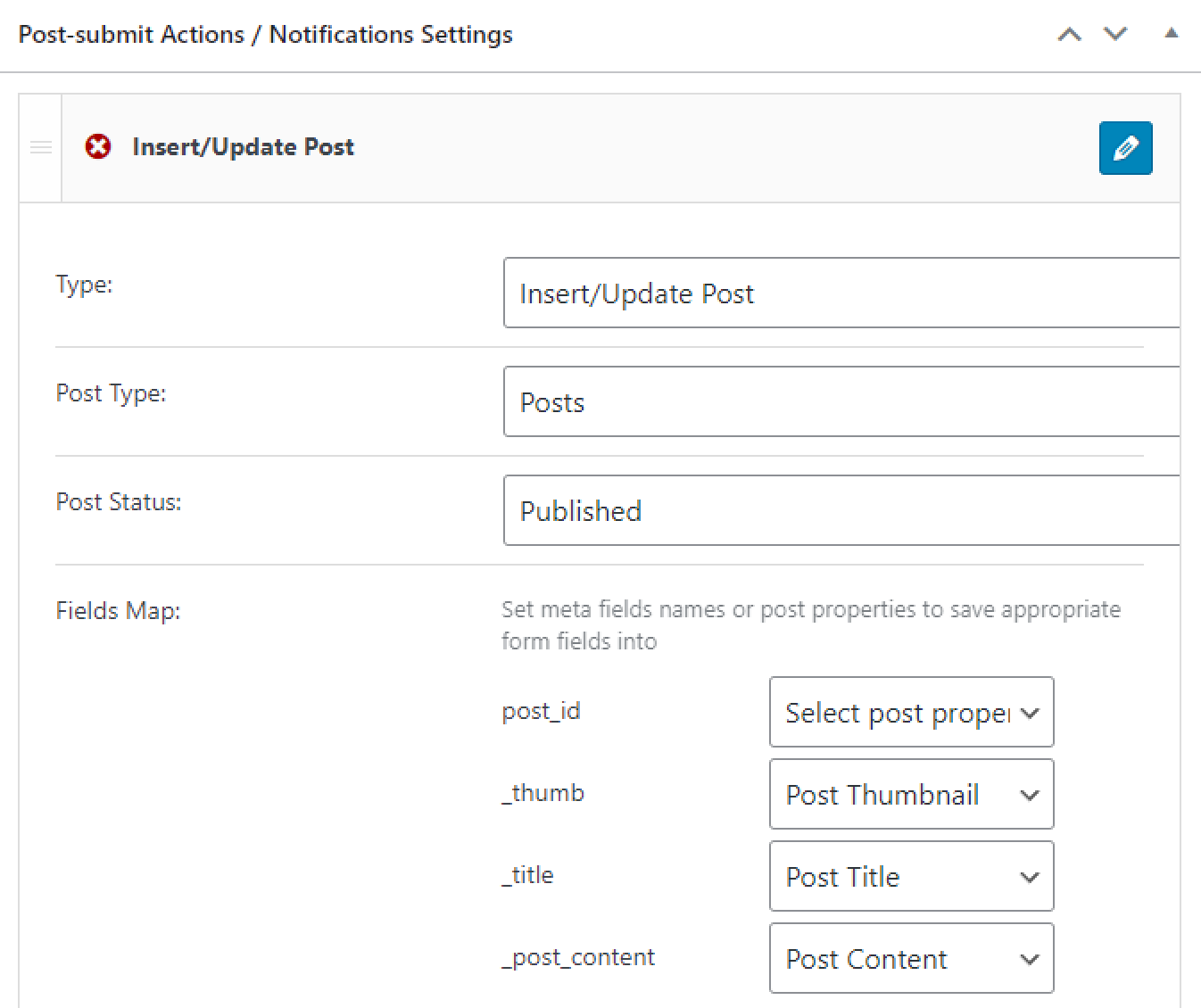
Check the Form for Editing Posts/Users
The hidden post_id field is Required for the editing form. Select the “URL Query Variable” Field Value option and enter “_post_id” as the Query variable key (the macro is _post_id=%current_id%).

For the data to be re-written, we need to enable the Pre-set form field values. Select the Source, choose “URL Query Variable” as the Get post ID from option, and enter “_post_id” as the Query variable key. Pick “Post ID” in the post_id field and set the remaining fields in the Fields Map tab.
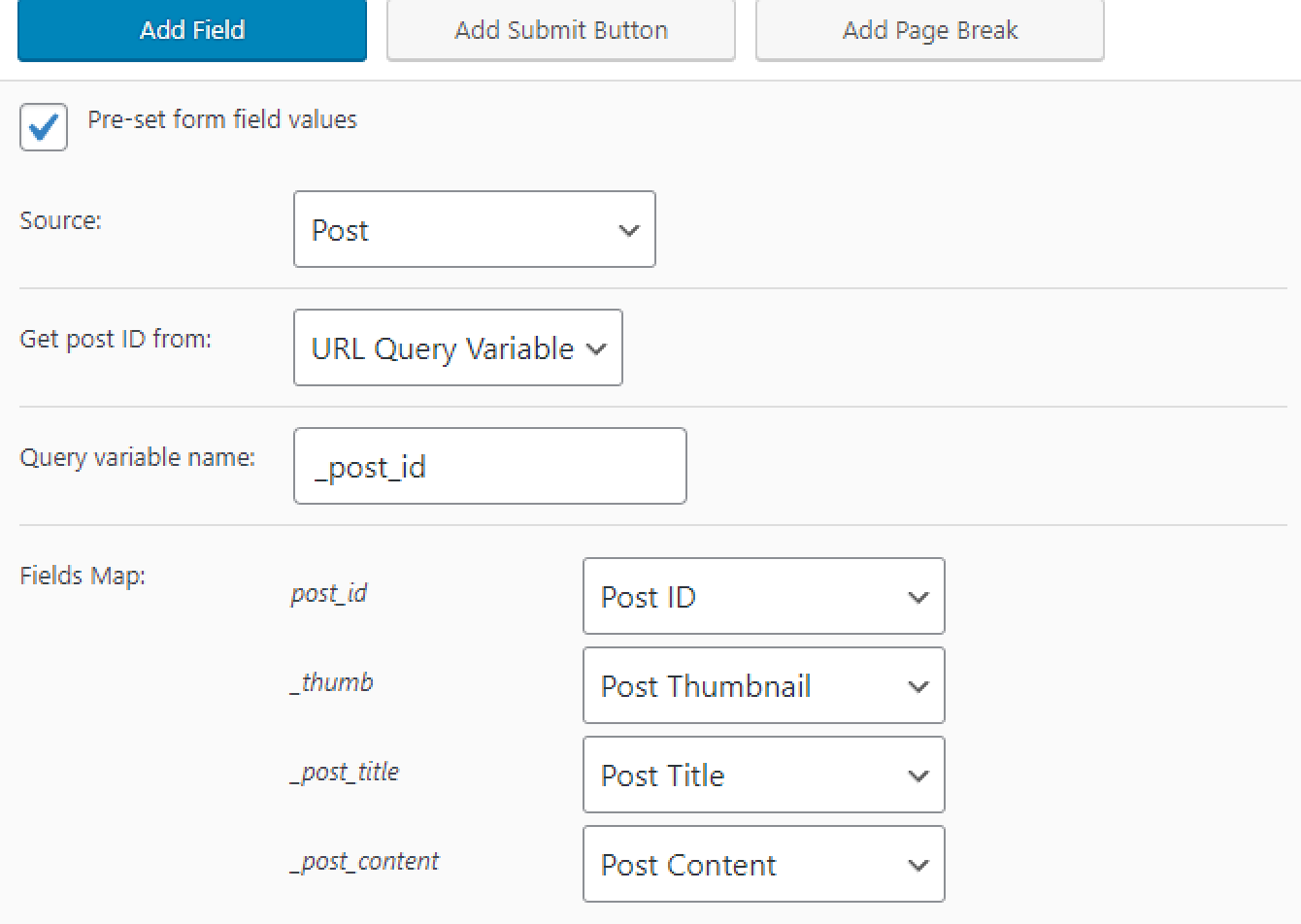
And then check the Insert/Update Post post-submit action. There should be chosen “Post ID (will update post)” as the post_id field.
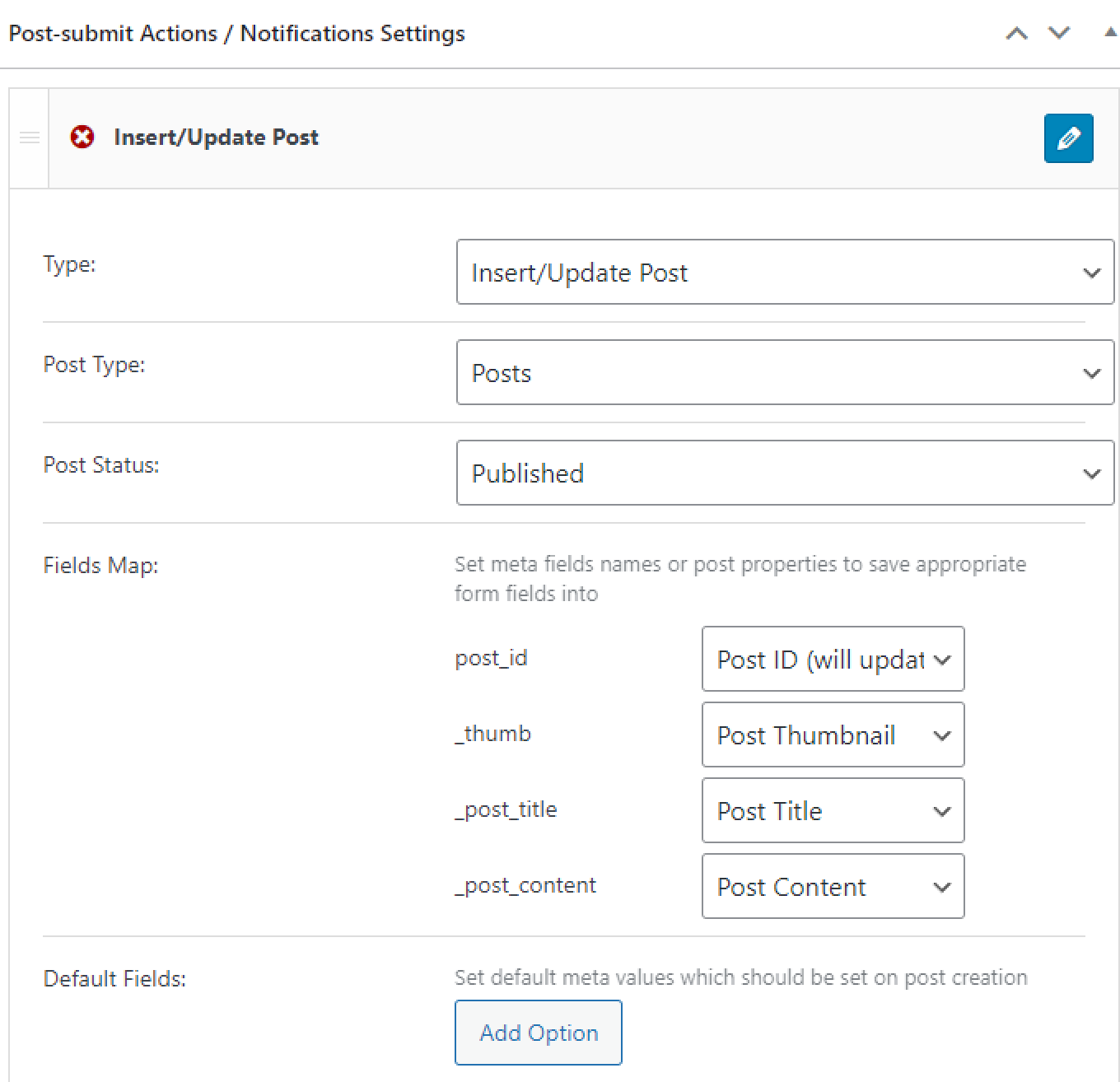
Also, you can go through this guide to get more information about your issue.