How to Send Email Notification of the New Submitted Review and Comment
Learn how to set the notifications to an email with the new reviews and comments submitted via the JetReviews widgets.
Before you start, check the tutorial requirements:
- Elementor (free version) or Block editor (Gutenberg)
- JetReviews plugin plugin installed and activated
JetReviews plugin allows sending email notifications of new reviews or comments submitted by users on the website directly to the admin’s mailbox.
Enable Disallowed Content Checking
Suppose the user submits a review on the website, and the review content (a title or a comment field) contains the words from the Disallowed words field filled by the Admin. This review automatically becomes disapproved and isn’t posted on the front end.
Learn more about this feature in the How to Enable Content Keywords Moderation in Reviews and Comments tutorial.
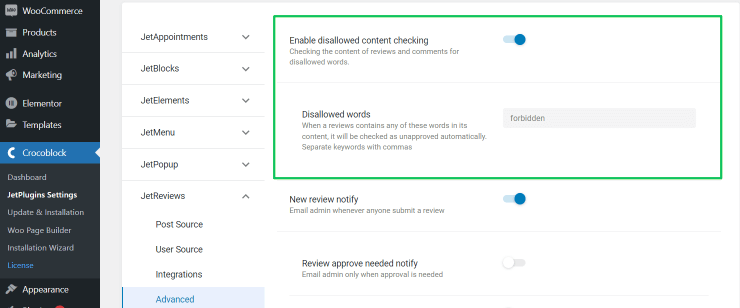
New Review Notify
The New review notify toggle enables sending emails of all newly-submitted reviews to the admin’s email.
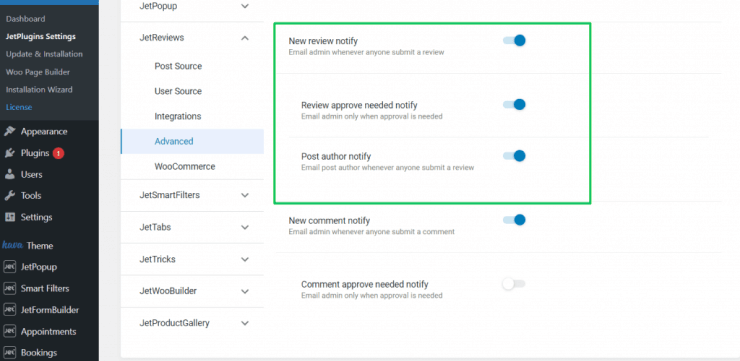
- Review approve needed notify – will send an email about the new review only if it needs approval from the admin. Approval setting can be found in Crocoblock > JetPlugins Settings > Source:
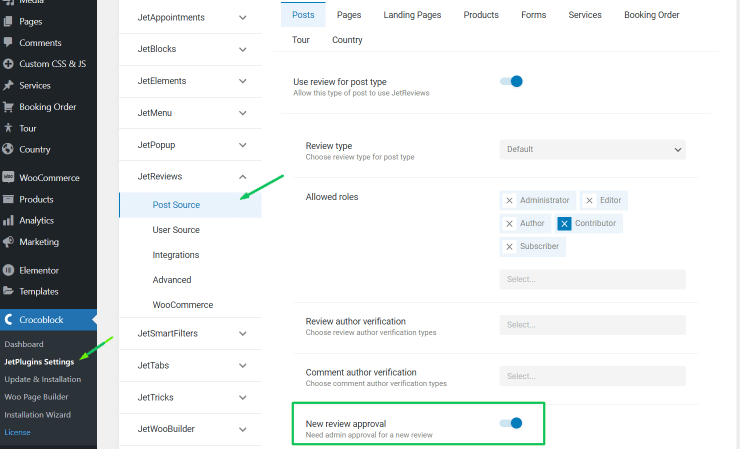
- Post author notify – if enabled, an email will be sent not only to the admin’s mailbox but to the post author as well.
New Comment Notify
Apart from the reviews, users can also leave comments for already added reviews. The toggle for enabling comments is in Crocoblock > JetPlugins Settings > Source:
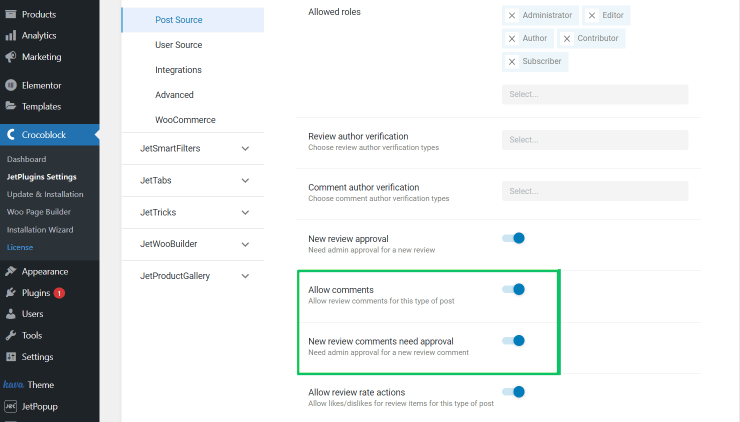
If the Comment approve needed notify toggle is enabled, the email will be sent only in case the corresponding toggle in the Settings (New comments need approval) is activated.
New Feature in Action
Now, let’s check how the email notification feature works in the following use case.
Firstly, enable reviews for the needed Post Type in JetReview Settings, select the Review type, and enable the Approval and Comments toggles mentioned above:
img src=”https://crocoblock.com/knowledge-base/wp-content/uploads/2023/02/review_type.png” alt=”jetreviews for post type”>Place the Review Listing widget on the Single Template for the Post Type, and leave a review:
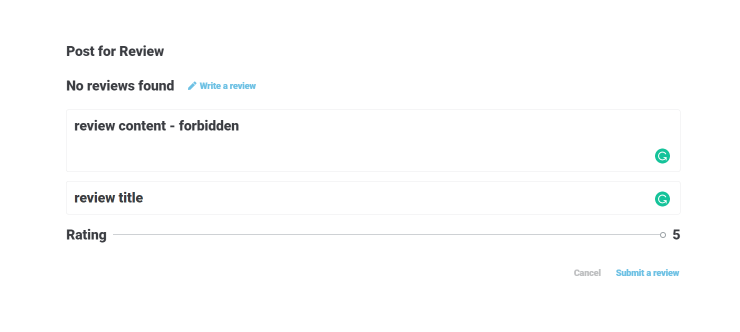
An example of email notification will look like the one in the screenshot below. It contains: the info about the Post for which the review was submitted, the review Author’s name and email, the date and time when the review was submitted, review comment, rating, satisfy percent, approval and disapproval links. The review status is displayed on the Reviews’ dashboard:
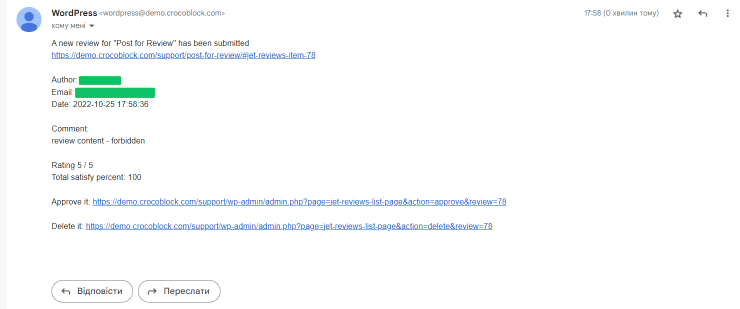 The submitted review also contained a disallowed word, so it was automatically considered unapproved. That review status displays in the JetReview dashboard.
The submitted review also contained a disallowed word, so it was automatically considered unapproved. That review status displays in the JetReview dashboard.Learn more about the reviews’ management from the dashboard by following the Full Overview of the JetReviews Dashboard tutorial.
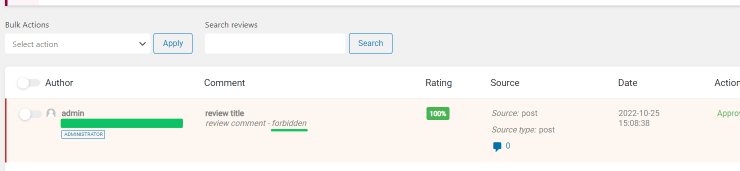
That’s all about the email notification settings of the new reviews and comments that were submitted via the JetReviews widgets from the front end.