How to Change the Single Post Page Layout in Kava Theme
If you are using a multipurpose Kava theme and looking for a way of changing the post’s page layout, follow the instruction below.
Have created some posts in the Kava theme and are now willing to change the post page layout? You have an opportunity to use not only the default layout set in Kava but there are also over 10 extra layouts that can be chosen depending on what content is placed in the post.
Log in to the WordPress Dashboard and click the Posts tab. You can either change the layout of an existing post or create a new post and change its layout.
If you want to create a new post, click the Add New button.
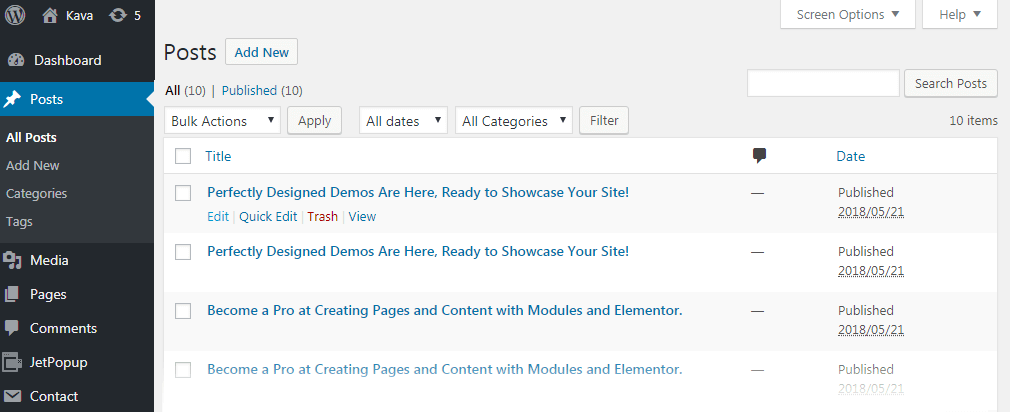
In case you’ve decided to change the layout of an existing post click the Edit option near its title.
In both cases, you need to proceed to the Post Attributes section and select the needed layout from the Template dropdown.
Try each one in order to choose the more appropriate layout for your post.
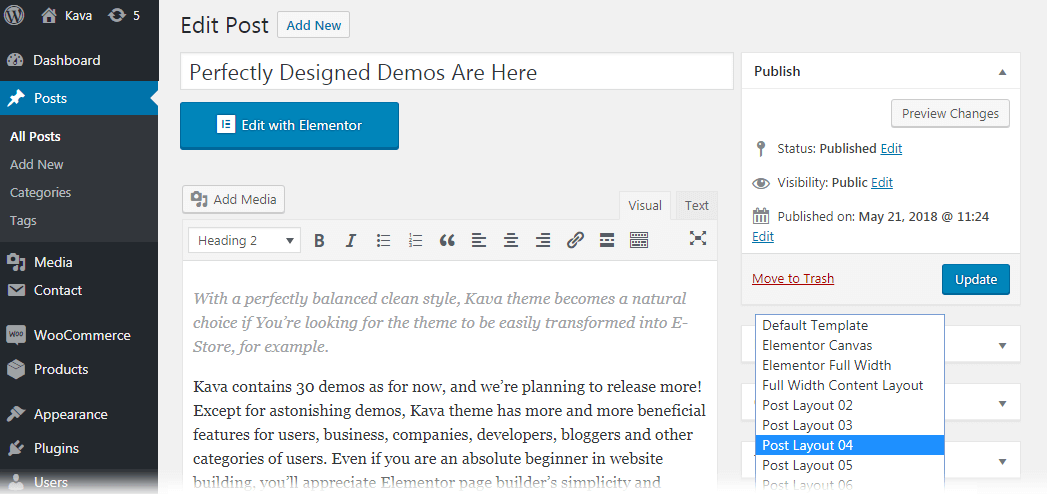
Click the Preview Changes button to find out how a new layout will look on your website.
Don’t forget to save the progress by clicking the Update button.
Are you pleased with the chosen layout? Now you can set the same layout for all of your posts.