Appointment Schedule Types Overview
The JetAppointment schedules are available at Crocoblock > JetPlugins Settings > JetAppointments > Working Hours.
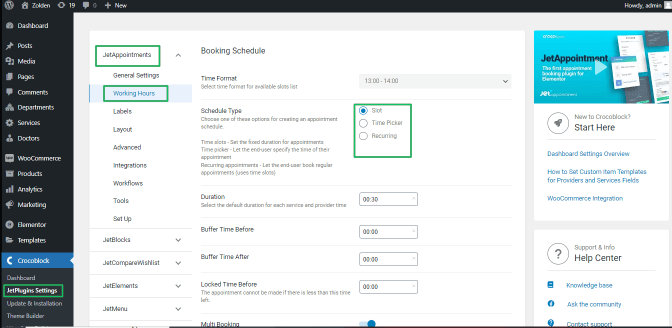
Common Settings
The standard settings available for all schedule types are:
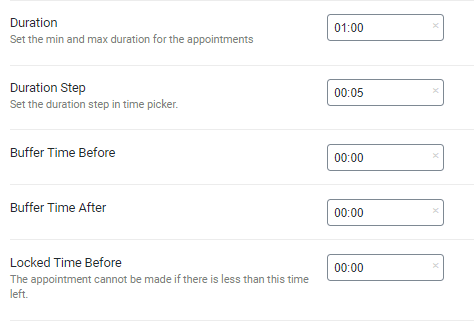
- the Duration drop-down menu allows selecting the default duration for each service and provider time in the hours:min format;
- the Buffer Time Before and Buffer Time After drop-down options allow selecting the buffer time in the hours:min format;
- the Locked Time Before drop-down menu allows selecting the time when the appointments cannot be made if there is less than this time left;
- the When users can book appointments menu toggle sets a range of dates when you accept new appointments. It has two toggles: Any date in the future and Limited range from current date.
These settings look as follows on the frontend.
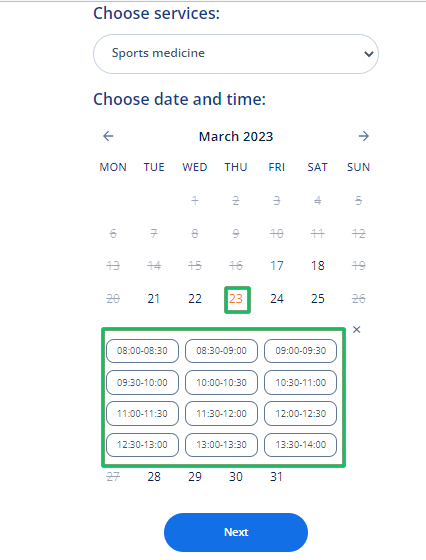
Time Slots
The Time Slot schedule type has unique back-end settings dividing the working hours into time slots and specifying their durations:

- the Multi Booking toggle if enabled, allows users to book several appointments at different times and different days and turns on the min/max Slot Count fields;
The Time slots schedule type in booking forms looks as follows:
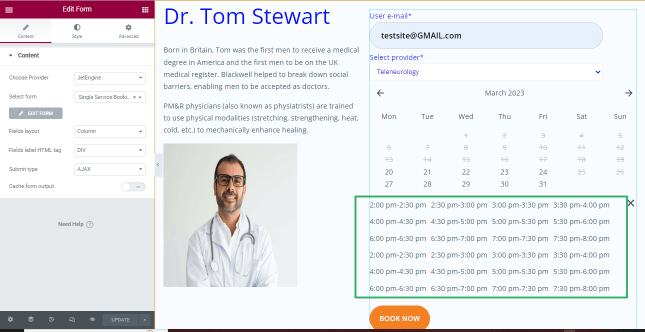
Time Picker
The Time Picker schedule type has unique back-end settings allowing users to specify the visit duration time:
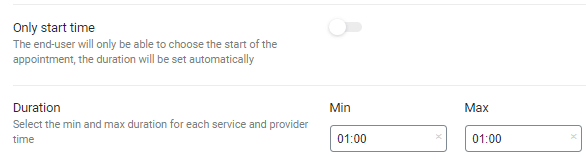
- Only start time toggle allows users to select the to choose the start of the appointment; the duration will be set automatically;
- Min and Max Duration fields allow selecting the minimum and maximum duration for each service and provider time. If the Only start time toggle is enabled, the only Duration field is active without the possibility to set up min/max duration time.
The tutorial Setting Time Picker in WordPress Form explains how to manage the Time Picker settings.
The Time Picker schedule type in booking forms looks as follows:
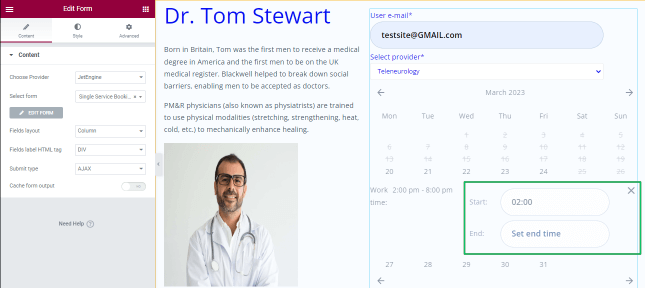
Recurring
The Recurring schedule type has unique back-end settings allowing users to pick some appointments. This scheduled time enables users to select time slots from different dates and times.
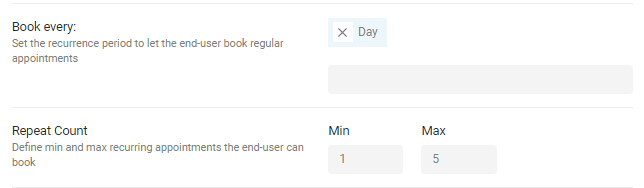
- the Book every drop-down menu allows the selection of one or some recurrence periods to let the end-user book regular appointments;
- the Repeat Count fields define min and max recurring appointments the end-user can book.
The tutorial Setting Recurring Appointments in WordPress explains how to manage Recurring settings.
The Recurring schedule in booking forms looks as follows:
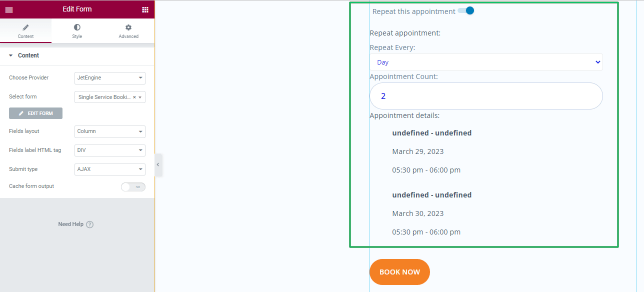
That’s all about the appointment schedule types.