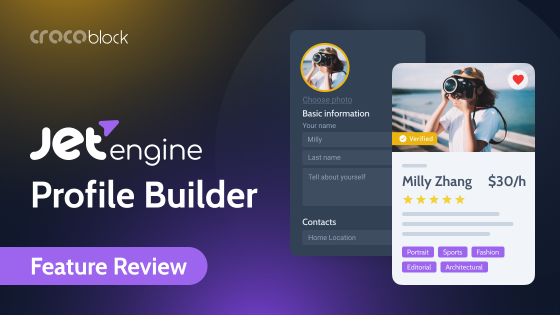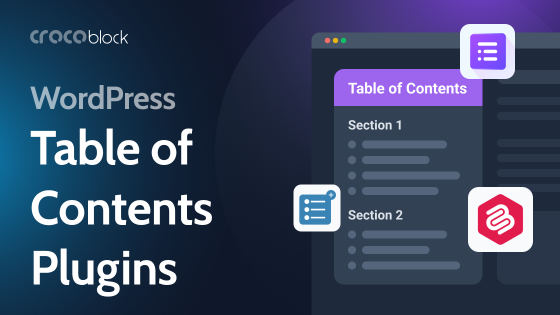WordPress is the most popular CMS in the world: 400M+ websites run on WordPress, constituting 37% of all websites and 63% of all CMS. It’s not just about quantity but quality – many famous websites have WP under the hood.
This proves that WordPress is a great choice for websites of any form or size. In this article, we’ll see how to use WP settings to SEO for WordPress with the help of the best plugins.
Table of Contents
Is WordPress Good for SEO?
TechCrunch was built with WordPress and had over 10M organic traffic monthly, making it a perfect example of SEO for WordPress blogs.
The purpose of CMS is to provide tools for publishing and maintaining content, while the main SEO delivers amazing and accessible content.
WordPress is amazing for both CMS and SEO because it is not only optimized for smooth content management but also surrounded by vast community-created plugins and documentation, which make the life of a webmaster much easier. Let’s look through the steps to help you set up an SEO-friendly WP site in a couple of hours.
Basic WordPress SEO Settings
Before installing themes or plugins, you must prepare WordPress settings. The SEO settings for WordPress won’t take up much of your time, and it’s essential to do them beforehand.
Search Engine visibility settings
SEO optimization for WordPress starts with ensuring that indexing is not blocked in the meta tags – if Google cannot index the page, it cannot appear in the search results.
Go to Settings > Reading, uncheck “Discourage search engines from indexing this site,” and save changes.
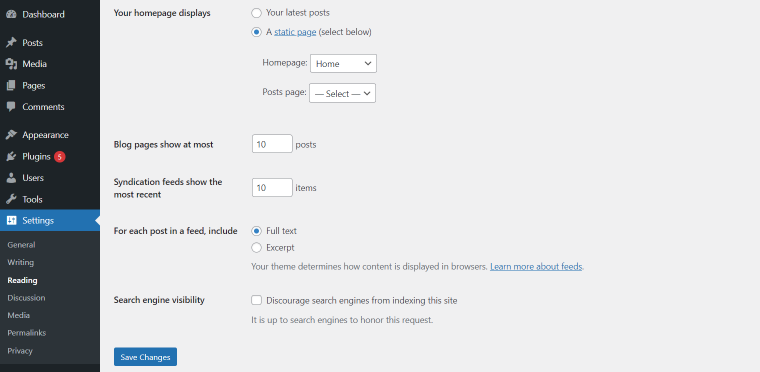
Unmark discourage search engines from indexing this site
Otherwise, WordPress will generate a “noindex” tag for all pages of your site.
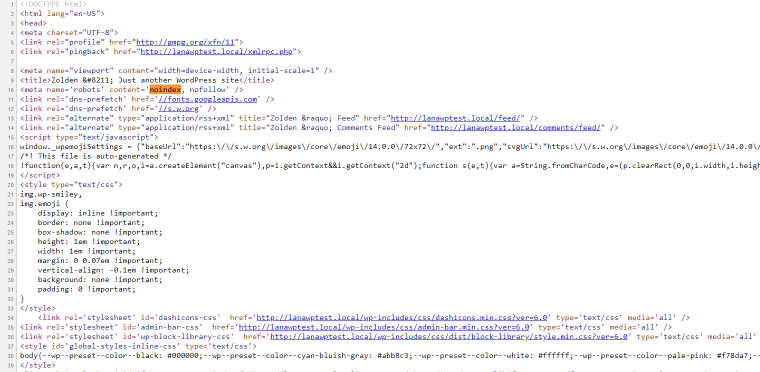
This rule is not mandatory – it’s up to search engines to respect it or not – but most of the time, Google won’t index such pages.
The right permalink structure
The next item in the WordPress SEO settings is Permalinks. By default, WordPress generates URLs with parameters (example.com/?p=123). It is not user-friendly, so changing the permalink structure in Settings > Permalinks is better.
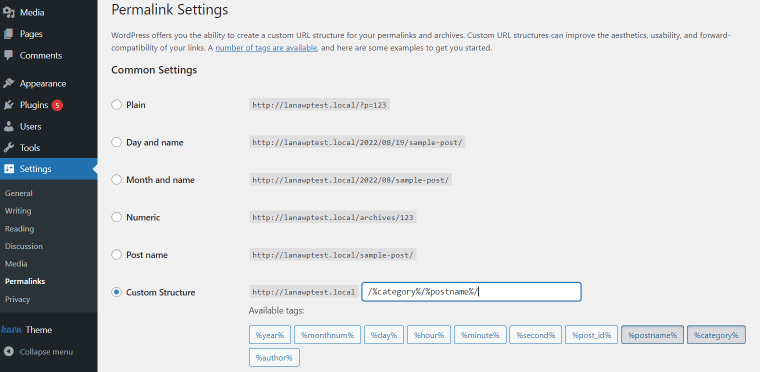
It’s recommended to use the post name for URL generation. If you plan to have a big website with 1000+ pages and several categories, you can also include a category name in the URL to organize them by folders.
NOTE
You need to decide about the URL structure and stick to it. It’s not recommended to change the URLs since redirect and re-indexation issues can emerge. Sometimes they lead to indexation problems and/or position drops, so try to minimize URL changes.
Validate settings
Once you’ve set it up, it’s a good idea to check if everything is fine. You can validate changes manually by examining the page’s source code, run a single check with ScreamingFrog, or use an automatic website audit tool by SE Ranking to continuously monitor website health.
Categories and tags settings
Categories and tags help you to organize your content. Categories are like big folders for main topics on the site, while tags highlight post-specific features. For example, you have three posts:
- Best Ford F150 Tonneau Covers
- How to Install a Tonneau Cover on Ford F250
- Ford F150 Review
In this case, the categories could be the type of post: best, how to, and review; tags could be f150, ford, tonneau cover for the 1st, tonneau cover, ford, and f250 for the 2nd and ford, f150 for the 3rd.
Tags and categories are the main way to establish connections between posts. The SEO benefit you get from this is that archive pages are generated for all categories – they are quality pages and can also rank high in the SERP for some search queries.
Advanced SEO Settings
This is where WordPress shines – community plugins and themes. You can find a great WordPress theme for SEO, so as a plugin for everything you need, you don’t need to waste time figuring out how to make things.
But be careful: if you install many plugins, they may conflict with each other. Also, not all plugins are necessarily good, so pay attention to the plugin’s rating.
I’ve collected the best WordPress plugins to help you improve the SEO of your new site and helpful tools for better SEO customization for the newbie website.
Site speed optimization
Website speed is a crucial parameter regarding the overall user experience, an essential factor of WordPress SEO. No one likes to wait – it also applies to website loading. A fast loading speed reduces the bounce rate and increases the conversion ratio.
WordPress is well optimized but requires additional actions to make it faster.
HTML, JS, and CSS minify
Minification is the process of removing unnecessary characters: whitespace, new lines, comments, etc., to reduce the file weight. Such elements are used to understand code better, but computers can run the code without them.
Server-side caching
WordPress is written in PHP that generates the HTML on request. This generation takes time, which greatly impacts loading speed.
The caching solution is to run the generation once, save rendered HTML, and serve it to users instead of generating it for each user.
Sitemap
We’ve already learned about how vital indexation is. A <b>sitemap</b> is a file containing links to all your website pages so that Google can discover them.
Instead of creating it manually, it’s much more clever to auto-generate it since you won’t need to update it each time you add or delete a page of your site.
The Yoast SEO plugin has a built-in sitemap generator: go to Yoast SEO Settings > General > Features > XML Sitemaps.
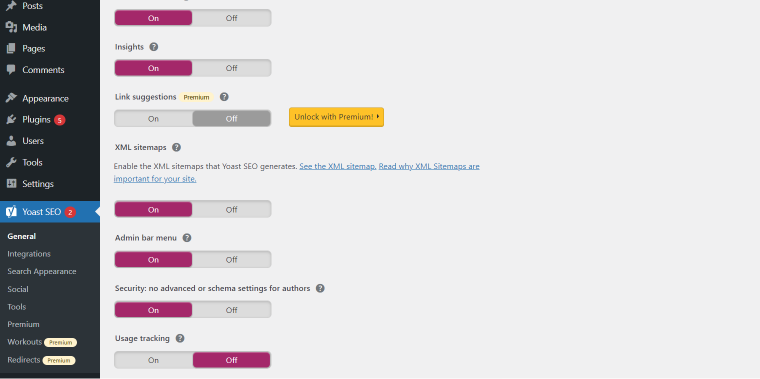
If this feature is turned on, you can access the sitemap by following the link above.
Also, don’t forget to include a link to your sitemap to the robots.txt file. This way, search bots can find your sitemap even if you haven’t submitted it manually.
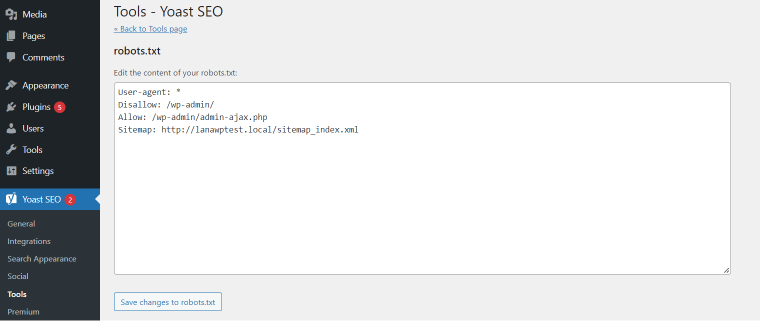
Yoast SEO plugin also has a built-in file editor so you can add it there.
Robots.txt
Speaking of robots.txt, you also can block access to pages you don’t want to be indexed. You should only submit high-quality pages to search bots because each page forms overall site content quality.
If you have a lot of low-quality pages (e.g., empty category archives or search result pages) that can be indexed, you harm your website trust.
Adding a “noindex” tag to a page does not give 100% protection, so you must also add the path of pages you don’t want bots to access via the “Disallow” rule.
Internal linking
Correct internal linking greatly increases the site’s trust because you are engaging users with relevant content so they will continue exploring your site. Not only does it improve behavioral factors, but it also increases the weight of pages you are linking to.
This only works if links are relevant. As always, you can create relations manually, but there are great automatic solutions that will do it for you.
Breadcrumbs
Breadcrumb is a basic navigational element that has time-proven value for users. If your site has a category and/or sub-category structure, you should add breadcrumbs to the top of your content to guide users through your site, just like in Hansel and Gretel.
If you use the Yoast SEO plugin, you can use the built-in Home » Blog » shortcode to display the post’s content.
If you are looking for a more flexible tool, try the Breadcrumb NavXT plugin or JetBlog breadcrumb widget for Elementor.
Yet Another Related Posts Plugin
YARPP is capable of creating a related posts block. It evaluates the original post title, content, tags, and categories and finds the most relevant content on your site.
Internal Link Juicer
Besides related posts, there are also contextual links from the post content that need to be inserted. Internal Link Juicer makes it super easy to create relevant anchor internal links automatically. Simply import keywords to a page and run indexation – the plugin will search for keywords that match other posts’ content and make them anchors.
It also provides flexible settings to limit the number of outgoing links per page, avoids using the same anchor multiple times, and has internal linking management tools.
Redirects
If you delete a page, you need to redirect its URL to another relevant page so users won’t see the 404 error. Not only that, but 301 redirect also transfers the page’s “weight” that comes from backlinks, internal links, and content quality to the new URL.
A simple and effective solution for creating and managing redirects.
Mobile Optimization and Responsive Design
Over half of visits come from mobile devices. This may vary depending on the niche, but you should never ignore it. Google uses Mobile-first indexing, meaning it evaluates your page based on how it’s rendered. So responsive design is a must. Let’s see how to achieve it in WP.
Theme
A good WordPress SEO theme should be fast and mobile-friendly. WordPress has a ton of free themes available in its marketplace. You can preview them before installing them. They are optimized for mobile devices, so if you don’t need many custom elements, the best way is to find a suitable theme, test it, and stick to it.
Elementor
If you haven’t found anything good or need specific blocks and are not a full stack developer, the best option is to use Elementor page builder.
WordPress has a default Gutenberg page builder, but its capabilities are weaker than Elementor’s.
Elementor has built-in responsive design features making it super easy to optimize pages for mobile. For example, a multi-column layout on a desktop will automatically change to a single column on mobile. Additionally, you can create multiple versions of a block and set rules to display it only on selected devices.
Structured Data
Suppose you want to add Schema markup to your page (e.g., Product, FAQ, How to); this plugin is all you need. Using its agile settings and user-friendly wizard, you can create JSON-LD markup for any type of page or a whole website.
Meta Data
The metadata you need to pay attention to is the meta title, meta description, and meta robots; other metadata is generated by WordPress and shouldn’t be changed.
The best plugin for meta tags is Yoast SEO. It makes it simple to manage those tags from the page editor.
- Meta title field, you can use variables to generate it automatically.
- Meta description – similar to the title, variables are available here.
- Meta robots settings include tags like “nofollow” or “noindex”.
Images
You can optimize size in two ways: serve images in the correct resolution and compress images. WordPress has a built-in feature that creates three versions of an image and offers you to choose the size to use on the page (150px, 300px, or original) – chooses the right option, so the image fits its container.
Regarding compression, you can use online services to compress images before uploading them. Thus, a much more convenient way is to use automatic solutions.
For instance, if you’ve chosen WP-Optimize to speed up your site, it has a built-in image optimization tool that can compress old and newly-added images in bulk.
Security
WordPress is an extremely popular CMS, so it attracts many hackers who want to gain access to websites. Also, the default WP login is extremely vulnerable to brute force attacks to hack passwords. To ensure your site won’t be hacked this way, install the security plugin, which can do the following:
- Change the login URL from default /wp-login.php so hackers won’t find it.
- Limit login attempts – if the combination is incorrect, IP will be banned for some time.
- Enable two-step authentication to receive OTP via Email or app or answer a security question.
The plugins have even more capabilities, but enabling those three at once already makes it impossible to hack your site.
Import and migration plugins
These plugins make it possible to apply bulk actions to pages and files. You can generate alt and titles for images in spreadsheets and import them all at once. If you are using WooCommerce, WPAI/WPAE has an add-on to import/export products’ data.
Summary
WordPress is an amazing CMS for managing content and a very capable platform for SEO. Its default structure is an excellent foundation for establishing a website, while community plugins and themes solve most web admins’ problems.
Using tips from this article, you’ll make an SEO for a WordPress site in no time; best of luck!