Adding Sites to the Subscription
Specify sites you want to work with the Crocoblock plugins.
You can download, install, and/or activate any purchased plugin for one or several sites, depending on your license. But first, you should specify these sites.
Note that you should list this one or all those sites you want to work with the Crocoblock plugins in your personal Crocoblock account. Thus, proceed to the Crocoblock account.
Navigate to the section with the plugin or subscription details from the right side. Click the “View details” link of the Purchase Details block for the plugin you want to apply to your site(s).
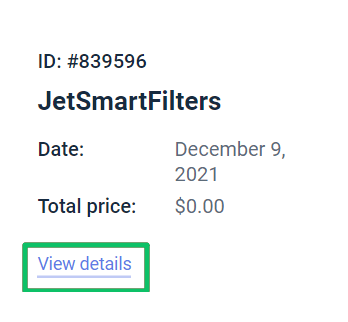
Then scroll down the Purchase Details block to navigate to the Installs. This field shows the number of active sites from the possible sites according to your license. For example, the text Installs: 1/1 on the image below means one active site from one possible.
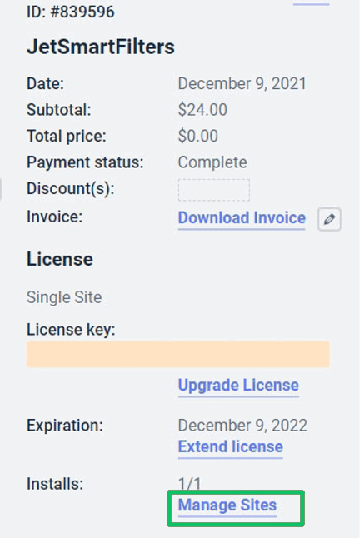
And if you have an unlimited subscription and want to add a website, this block will look as follows:
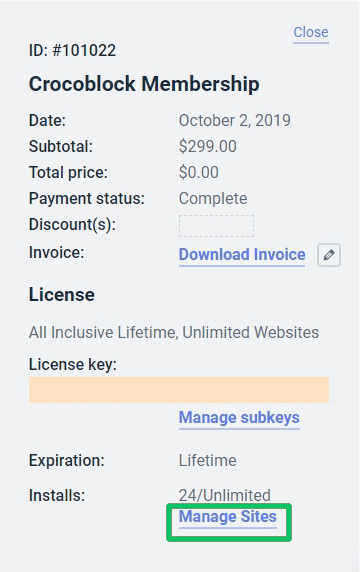
Click the “Manage Sites” link to add more sites to your license or deactivate them.
In the popup window, you can add the URL of websites where you want to activate the license. Besides, here you can deactivate your license for any website where it is installed.
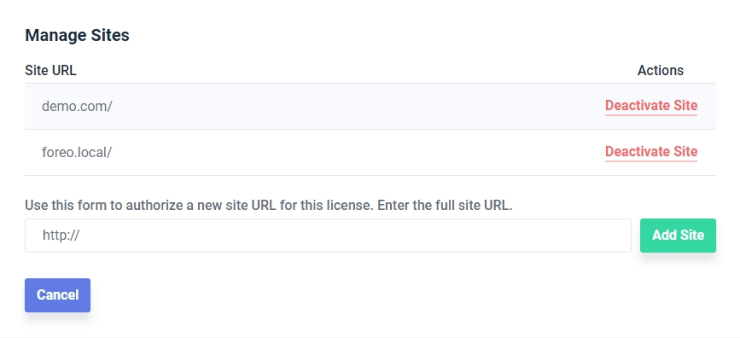
If you want to authorize a new site, enter the full site URL in the free form field under the text “Use this form to authorize a new site URL for this license. Enter the full site URL”.
If you want to deactivate the license on the website you need, press the “Deactivate Site” button, and the site will be removed from this list. Thus the license on the deleted site will not work further (no upcoming product updates would be available, but everything you’ve already created would be saved).
To roll the all block up, click on the “Close” button (at the top of the Purchase Details block).
That’s all about adding sites to your subscription. Now you can apply Crocoblock plugins to these sites.