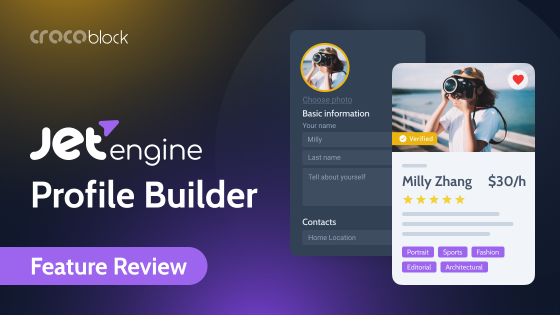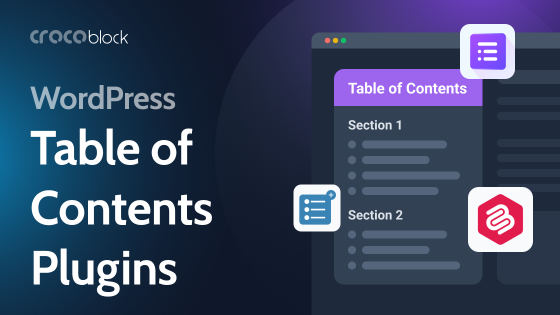JetEngine Glossary is not a glossary in a general sense. Confused? 😅 I’m here to wrap everything about JetEngine Glossary in this article:
- What is JetEngine Glossary?
- Why do you need the Glossary?
- Where to use JetEngine Glossary?
- How to Get Started with JetEngine Glossary?
- JetEngine Glossary uniqueness
- FAQ
What is JetEngine Glossary?
JetEngine Glossary is the list in the Title + Value format. You can create as many glossaries as you wish manually or import from a file. Our Devs called it Glossary due to ‘glossary’ term meaning: word + description. In the JetEngine Glossary feature, we have a list of words/phrases with value.
Why Do You Need the Glossary?
JetEngine Glossary is a unique feature, and you can’t find similar in other WordPress plugins (yet).
Imagine a website where users can add posts (for instance, recipes) from the front-end form. The user can choose among available ingredients in this form, and the admin can edit each post from the dashboard.
In this case, you need to duplicate the ingredients fields for the admin too. Furthermore, you have recipes listing, which you can filter by ingredient.
These ingredients lists need to be filled separately for each entity: forms, meta boxes, and filters in the admin panel. It’s not comfortable.
JetEngine Glossary feature helps create a list of values and use it anywhere on the website you need.
Why not use Custom Post Types or Taxonomies?
You can do the same with custom post types and taxonomies. But choosing the appropriate tool depends on the task you want to accomplish.
- If you need more complex data for the listicle (e.g. images, description, or additional details), better to go with CPT or taxonomies.
- If your list is published as a standalone listing on your website, proceed with CPT or taxonomies.
- Choose CPT or taxonomies if you need a dedicated website page for each list’s element with some data.
- If you need simple lists Title + Value, go on with Glossary.
JetEngine Glossary advantages
- Easier & faster to edit
- You can import data from a file
- A bit faster to get the data from Glossary, than CPT or taxonomy
- Glossary lists are isolated.
What do I mean by isolated? I mean, glossary and its data don’t affect posts and terms quantity on your website. Otherwise, posts and terms quantity don’t affect glossary data.
Subsequently, it doesn’t impact on getting data faster from your posts & terms.
Where to use JetEngine Glossary?
Here are few examples where you can implement JetEngine Glossary:
#1. Custom Post Types
You can add Glossary to meta field in your custom post type:
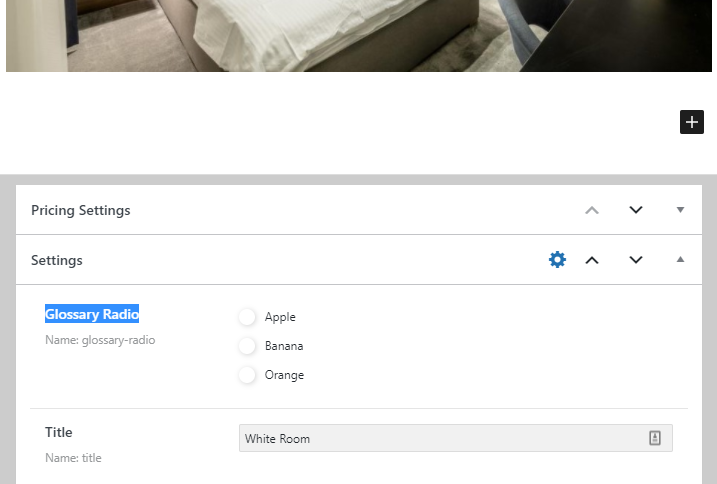
#2. Forms
Add Glossary to Radio, Select, or Checkbox form fields.
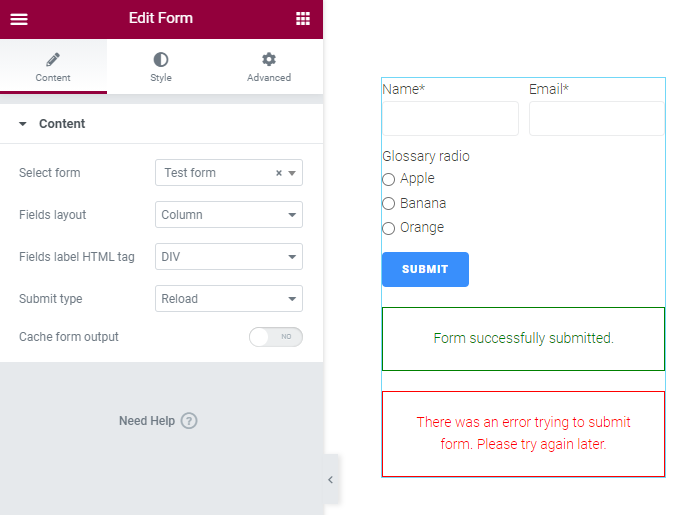
#3. Filters
JetSmartFilters plugin allows sorting Glossaries items accordingly.
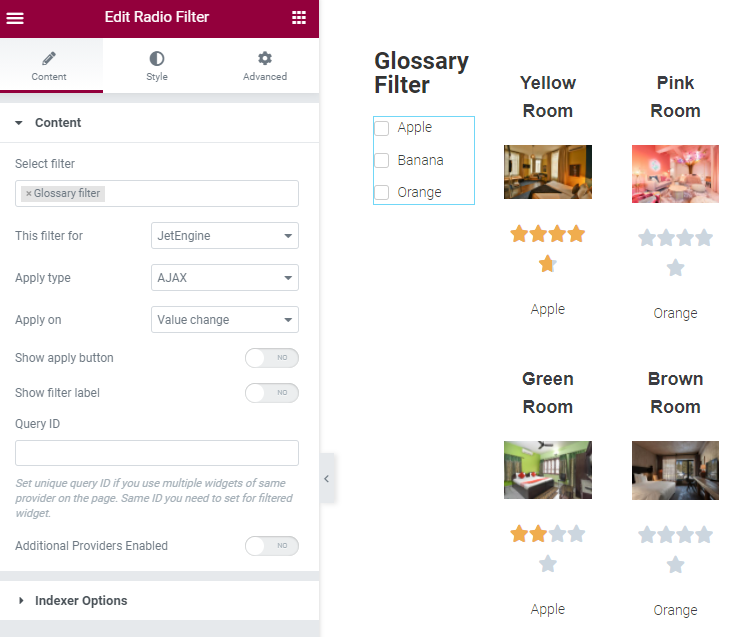
#4. Dynamic Field widget
JetEngine Glossary feature is also useful when you want to output the title for the Dynamic field from the Glossary value. Navigate to the Dynamic field settings, turn on ‘Filter field output’ and choose ‘Get labels by glossary’ in the Callback section.
For instance, the Glossary value is the country code, and the title is the country name.
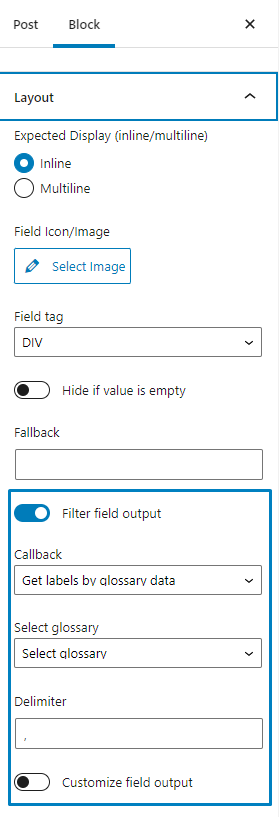
How to Get Started with JetEngine Glossary?
To get started with the JetEngine Glossary feature, follow this written tutorial or video guide by Paul Charlton:
JetEngine Glossary Uniqueness
Why don’t WordPress plugins have a Glossary term?
Other WordPress plugins, as usual, cover some functionality (meta fields, creating forms, filters, etc.). And they don’t need the Glossary feature. The main JetEngine Glossary uniqueness is you can use the list in several parts of your website.
FAQ
As Andrew Shevchenko, CTO of Crocoblock, said:
“In clear numbers getting options from the glossary always be slower than putting options manually, because this is additional operations performed to get the data from the glossary and put it into field options.
But for example, getting 250 options from the imported file took 0.005 seconds on the tests, so to get visual impact on page loading performance you need to use something around 50 glossaries imported from the file with 250 options for each glossary.
In other cases, this is more a usability question than performance – if you need 5-10 options for the custom field and you don’t need these options anywhere else on your website – you don’t need to create a glossary for these options list.
But if you need the same options list in different places, especially if this list is huge and especially if you need to edit this list later – definitely better to use the glossary, because 0.005 seconds impact you could get just randomly only by reloading your page again and again, without any changes – connection time, SQL server response time, server loading at an exact moment can generate the same impact on performance.”
A quick example can be the book store website.
Imagine you need to create name, surname, photo fields for the author page. Then, you can simplify monotonous adding by creating the meta field of Repeater.
But if you need the list of book genres, you’ll probably use the Glossary feature.
In fact of terms, Repeater is repeating blocks set, but Glossary is an option for creating a set of metadata.
Sum Up
Using the JetEngine Glossary feature can simplify your website building experience. Create the Glossary and use it anywhere on the WordPress website: submission form, custom post types, filters, etc.
What are your thoughts about this feature? Share in the comments below your real-life experience, and I’ll add it as a real-life example to the article.